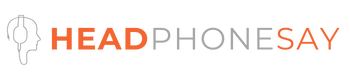How to Connect Both Wireless Earbuds at the Same time
Step-by-Step Guide: Pairing Both Wireless Earbuds to Your Bluetooth Device
In an era where wireless technology reigns supreme, the seamless integration of devices into our daily lives is paramount. With a rich background in tech troubleshooting and guides, I present a comprehensive guide to help you harness the full potential of how to connect wireless earbuds at the same time. Gone are the days of tangled cords; now, the challenge lies in optimizing the connection between both earbuds and your Bluetooth device. Dive into this article to unravel the intricacies of pairing, ensuring an enriched auditory experience every time.
Preparing Your Earbuds
Before connecting your wireless earbuds, you’ll want to make sure they are fully charged. Wireless earbuds come with a charging case that you’ll place the earbuds into when not in use. Be sure to charge the case fully, as this charges the earbuds inside. Refer to your earbud manual for the proper charging time, but most wireless earbuds take 1-2 hours to fully charge from empty.
Once your earbuds are charged, take them out of the case. They will likely turn on automatically when removed from the case, but you may need to press a button on each earbud to power them on. Refer to your manual for the proper power-on procedure.
Finally, make sure Bluetooth is enabled on the device you want to connect to, like your smartphone, tablet, or laptop. Go into your device’s Bluetooth settings to ensure it is turned on. Your wireless earbuds will not connect if Bluetooth is disabled.
Connecting Both Earbuds Together
Many wireless earbuds are designed to connect to each other when powered on before connecting to your device. This allows you to use a single Bluetooth connection between the two earbuds rather than having two separate connections.
To connect your earbuds together:
- Power on both earbuds and place them near each other.
- Press and hold the Bluetooth pairing button on both earbuds simultaneously for 2-3 seconds until the earbuds enter pairing mode. On most models, this is indicated by a flashing LED light.
- After a few seconds, the two earbuds should sync and connect to each other. One earbud will become the primary earbud that connects to your device while the other will be secondary.
- You may hear an audio cue indicating the earbuds are paired together. Refer to your manual for what this sounds like for your specific earbuds.
If the earbuds do not connect, repeat the above steps. You may need to restart or reset your earbuds too if they fail to sync. Again, check your manual for how to do this with your particular earbud model.
Connecting to Your Bluetooth Device

Once your two earbuds are wirelessly connected to each other, you can connect them to your Bluetooth device:
- On your smartphone, tablet, laptop, or other device, open the Bluetooth settings.
- With both earbuds powered on, look for your earbuds in the list of available Bluetooth devices. The name may include the earbud model or a default name like “Wireless Earbuds”.
- Select your earbuds from the list to initiate pairing. Accept any prompts to pair or connect your earbuds.
- After a few seconds, your earbuds and device should connect. You’ll likely hear a confirmation tone or voice prompt from your earbuds.
- You can now listen to audio like music or take calls with both earbuds connected to your device. Adjust volume and other settings as desired.
If the Bluetooth connection fails, try power cycling your earbuds and device, then repeat the pairing process. Also ensure your device and earbuds are within 30 feet of each other for pairing.
Troubleshooting Both Earbuds Not Connecting
Here are some tips if you’re having trouble getting both earbuds to connect properly:
- Update the firmware on both earbuds. Check for any available updates from the manufacturer. Outdated firmware can cause connectivity issues.
- Reset both earbuds. Power off both earbuds, then press and hold the Bluetooth pairing buttons for 10+ seconds to reset them. Then, retry the connection process.
- Make sure both earbuds are charged. Try charging them in the case for at least an hour before attempting to connect again.
- Remove previous Bluetooth pairings. Go into your device’s Bluetooth settings and forget/unpair other devices. Too many paired devices can interfere with connections.
- Toggle your device’s Bluetooth off and back on. Power cycle your Bluetooth device to refresh connections.
- Switch which earbud is primary/secondary. The roles may get reversed during connection issues. Manually switch them by pressing and holding both earbud buttons.
- Update your device’s operating system. Older OS versions may have Bluetooth bugs. Install the latest updates.
- Move closer to your device when pairing. Bluetooth has a limited range, so move within 5-10 feet of each other during setup.
If you continue having issues getting both earbuds to connect, contact the manufacturer for further troubleshooting tips or warranty service. Be sure to pair to only one device at a time for the most reliable connection.
Connecting Two Sets of Earbuds to One Device

It is also possible to connect two separate sets of wireless earbuds to a single device like your smartphone. This allows you to share audio with another person from the same phone.
To do this:
- First, connect each set of earbuds together so that the two earbuds in each set are paired. Follow the steps above.
- On your device, open Bluetooth settings and pair the first set of earbuds as normal.
- Once paired, turn on the second set of earbuds and put them into pairing mode.
- On your device, scan for Bluetooth devices again and select the second earbud set to pair with it.
- Both sets of earbuds will now be connected to your device. However, you can typically only send audio to one set at a time. You can switch between them in your device’s audio or Bluetooth settings.
The range will be reduced when connecting two earbud sets, so keep your device between both users. Also, not all earbuds support multiple connections, so refer to your manual or contact the manufacturer if you have issues.
Tips for Using Connected Wireless Earbuds
Here are some additional tips for using your wireless earbuds once you have both connected properly:
- Check the battery level periodically by viewing the indicator light or checking a companion app. Recharge when low.
- Adjust audio settings like EQ presets or noise cancellation modes to optimize sound quality.
- Use only one earbud at a time if you need to be more aware of your surroundings for safety.
- Enable any “Find My Earbuds” feature in a companion app to help locate lost earbuds.
- Keep your paired device within the 30-foot range for uninterrupted audio. Movements beyond this can cause dropout.
- Disable Bluetooth on your device when not using your earbuds to conserve battery life.
- Update your earbuds whenever new firmware versions are available for improved performance.
- Clean your earbuds regularly with a dry cloth to avoid earwax and debris buildup.
Following the steps in this guide and using the right troubleshooting tips will allow you to successfully connect both earbuds in your wireless set. With two earbuds connected to your smartphone or other device, you’ll be able to enjoy your music, videos, games, and calls to the fullest.
Frequently Asked Questions
1. How do I connect both wireless earbuds at the same time?
To connect both wireless earbuds simultaneously, follow these steps:
- Make sure both earbuds are fully charged.
- Put both earbuds into pairing mode. Refer to the user manual for specific instructions on how to do this for your particular model.
- Access the Bluetooth settings on your device and turn on Bluetooth.
- Under the available devices, you should see your wireless earbuds listed separately. Select both earbuds to pair them.
- Wait for the device to establish a connection with both earbuds.
- Once connected, you can enjoy audio from both earbuds simultaneously.
2. Can I connect both wireless earbuds to one device?
Yes, it is possible to connect both wireless earbuds to one device. By pairing both earbuds with your device, you can experience stereo sound and enjoy your favorite audio content.
3. How do I pair wireless earbuds together?
To pair wireless earbuds together:
- Put both earbuds into pairing mode.
- Access the Bluetooth settings on your device and turn on Bluetooth.
- Select the earbud pair from the available devices to initiate the pairing process.
- Wait for the device to establish a connection with both earbuds.
- Once paired, you can use them simultaneously.
4. How can I connect two wireless earbuds manually?
To manually connect two wireless earbuds:
- Put both earbuds in pairing mode by following the instructions provided in the user manual.
- Access the Bluetooth settings on your device and turn on Bluetooth.
- Select the earbud pair from the available devices to initiate the manual connection process.
- Once connected, you can use both earbuds together.