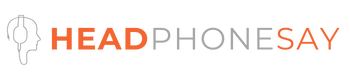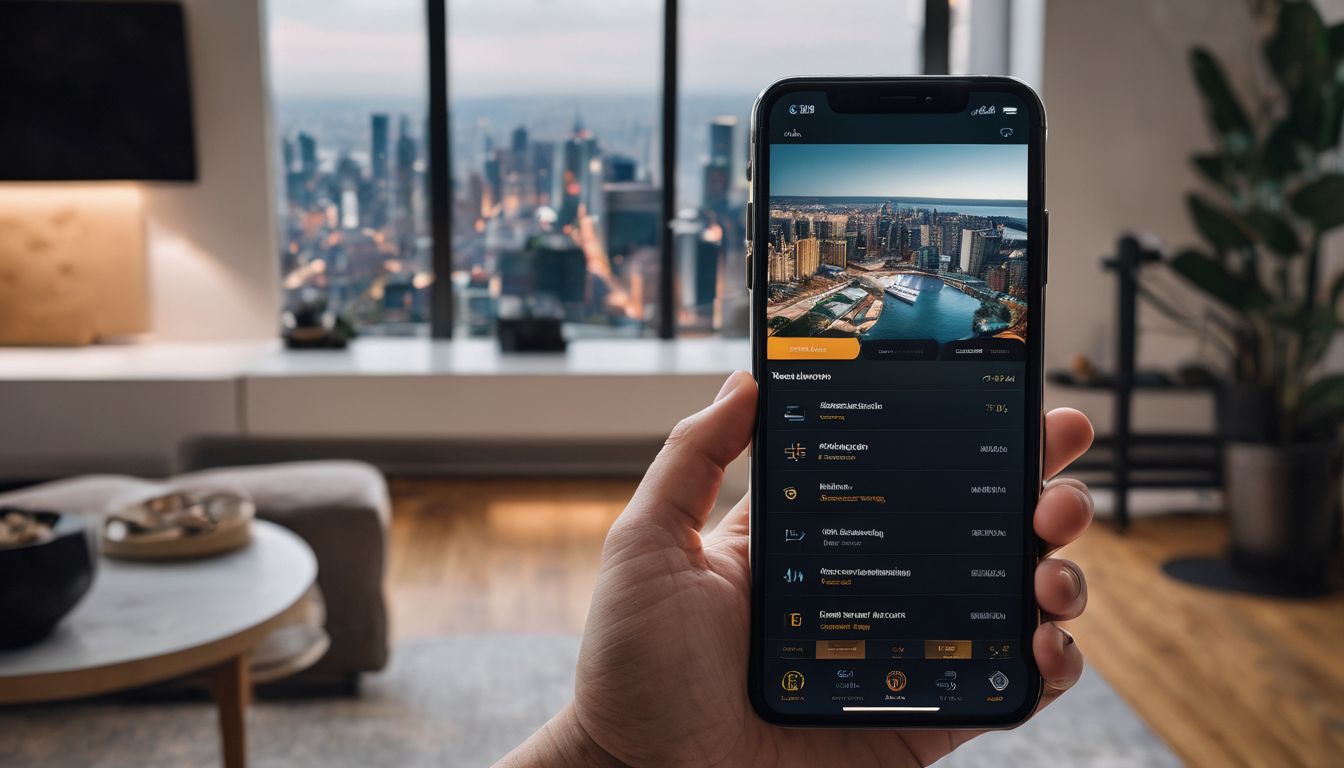Connect Multiple Bluetooth Speakers To Your IPhone
Ever found yourself scratching your head, trying to connect multiple Bluetooth speakers to your iPhone? Yeah, it’s a common snag for many of us. Honestly, navigating through the process can feel like solving a cryptic puzzle.
But here’s the good news – with a dash of patience and the right guidance, you can effortlessly pair not just two but several speakers for that rich, immersive sound experience you’re craving.
In this guide, we’ll explore eight straightforward ways to achieve this without any hassle. So, let’s get into it and breathe life into your music!
Key Takeaways
How to Connect Multiple Bluetooth Speakers to Your iPhone

I always wanted to fill my room with music from multiple speakers. Let me show you some cool ways to connect more than one Bluetooth speaker to your iPhone.
Can You Connect Two Bluetooth Speakers Simultaneously?
Yes, connecting two Bluetooth speakers simultaneously is possible if your smartphone supports Bluetooth 5.0 or above and offers a dual audio feature. Normally, Bluetooth devices connect to only one speaker at a time because of how the protocol works.
However, iPhones with iOS 13 or later versions can pair with multiple devices. Yet, keep in mind that while it may connect to more than one accessory, your iPhone might still play audio through just one of them at any given moment.
To get around this limitation and enjoy music on two speakers at the same time, you can use third-party apps like Bose Connect or AmpMe. These apps allow you to connect your iPhone to multiple Bluetooth speakers effortlessly.
They bypass the single-audio output rule by linking all the speakers together into one sound system, letting you fill your space with synchronized audio from several sources without needing cables or complex setups.

Our Full Review on JBL Charge 4 vs JBL Charge 5 – An In-Depth Speaker Comparison and Review
8 Ways to Connect Multiple Bluetooth Speakers:
I love blasting my favourite tunes throughout the house, but I hit a snag when I wanted to connect multiple Bluetooth speakers to my iPhone. Thankfully, I discovered not just one but eight ways to boost my audio experience.
- AmpMe stands out as my go-to app for syncing multiple speakers without a hitch. It’s amazing because it lets me connect up to 100 speakers at once, creating an instant party atmosphere.
- Bose Connect makes it easy for Bose speaker owners like me. This app allows seamless connection of compatible Bose speakers and headphones, offering a unified listening experience.
- Ultimate Ears’ app is another lifesaver for connecting its speakers together. With this, creating a surround sound setup in any room is a breeze.
- Samsung’s Dual Audio feature caught my eye, too. Although it’s designed for Samsung devices, pairing it through a secondary device allows iPhone users to stream audio across two Bluetooth devices simultaneously.
- Apple’s HomePod Stereo Pair feature blew me away with its simplicity and effectiveness in pairing two HomePods for an immersive stereo experience.
- Discovering Bluetooth 5.0 was on my iPhone 8 and later models opened new doors for me. Thanks to this technology, connecting to multiple devices at the same time became possible, enhancing my audio setup significantly.
- Amazon Echo & Google Home integration into my home meant more than just smart assistance; it offered an innovative way to link multiple speakers within their ecosystems for synchronized playback across rooms.
- JBL Connect turned out to be perfect for outdoor gatherings, where connecting several JBL speakers together elevated the music experience drastically.
AmpMe
Moving on from the general ways to connect speakers, let’s talk about AmpMe, the top iPhone app for syncing music. This amazing tool lets me link up Bluetooth speakers to pump out louder tunes together.
What stands out is how AmpMe specializes in bringing multiple devices into harmony. It tackles a big audio issue by letting each phone connect to one speaker, making a bigger sound system possible.
AmpMe shines as an ideal choice for anyone wanting to play music across several speakers without complicated setups. With this app, connecting multiple Bluetooth devices becomes a breeze.
The simplicity of use and its ability to bring friends’ phones into the mix turns any gathering into a party with wider sound coverage—all thanks to AmpMe’s smart solution for an age-old problem of playing music loud and clear through multiple speakers.
Bose Connect
I use the Bose Connect app for connecting multiple Bluetooth devices, including speakers, to my iPhone. The app makes it easy to search for available Bose products. Once I find them, I can quickly connect them to my phone.
It’s super handy when I want my music louder or if I’m hosting a party.
The best part about Bose Connect is its access to cool features on my Bluetooth speakers and headphones. I can control the volume and set an auto-off timer right from the app. This means less hassle adjusting settings on each device individually and more time enjoying my music or podcasts across different rooms.
Ultimate Ears
After exploring how Bose Connect can enhance your listening experience, let’s dive into Ultimate Ears. This brand takes connecting multiple Bluetooth speakers to an iPhone to a whole new level.
With their PartyUp feature, you can wirelessly link over 150+ speakers. Imagine turning any space into a massive party zone! The Ultimate Ears app simplifies pairing speakers, making it easy for anyone to create an immersive sound system.
To connect the speakers, press the MAGIC BUTTON on both devices simultaneously or use the UE logo on Wonderboom 1 models. This action pairs them together so they play music in sync.
It’s perfect for spreading tunes across different rooms or outdoor spaces, ensuring no one misses out on the beat. Whether you’re hosting a backyard barbecue or setting up for a community event, Ultimate Ears has got you covered with seamless connectivity and expansive audio coverage.
Samsung’s Dual Audio
Samsung’s Dual Audio feature lets me stream audio to two Bluetooth devices at the same time. It really boosts the Bluetooth capabilities of my Samsung phone. I find it super handy for sharing my favourite tunes on multiple speakers without a hassle.
This means I can have music playing in two rooms or share a song with a friend, all from one device.
Using Dual Audio is straightforward. I just connect my Samsung phone to the first speaker via Bluetooth and then add a second one without disconnecting the first. The sound quality stays great across both speakers, making it perfect for parties or just filling my house with music.
It feels like having a personal DJ setup that’s ready to go whenever I am.
Apple’s HomePod Stereo Pair
I love filling my room with music, and Apple’s HomePod Stereo Pair makes that experience incredible. You need two of the same model HomePod speakers. I set them up in the iOS or iPadOS Home app.
It feels like a concert hall when they play together in stereo mode. The 2nd generation HomePod lets me create this amazing setup by placing both speakers in the same room and pairing them up.
This feature is perfect for parties or just enjoying music all around your house. Connecting these speakers to my iPhone is straightforward, turning any space into a live music scene.
Next, let’s dive into how Bluetooth 5.0 can further enhance our experience connecting multiple devices to an iPhone.
Bluetooth 5.0
Moving on from Apple’s HomePod Stereo Pair, we dive into Bluetooth 5.0 technology. This advanced version might seem like it lets you connect to multiple devices at once. However, even with Bluetooth 5.0, an iPhone can still only handle one audio device at a time.
So despite its advanced features, the iPhone sticks to supporting just one connected speaker or headphone for audio.
This means while I can pair my iPhone with various gadgets using Bluetooth 5.0, when it comes to playing music or any audio, I have to choose one of the speakers or headphones. The tech doesn’t stretch far enough yet to allow simultaneous streaming across multiple speakers through direct Bluetooth connections alone.
Amazon Echo & Google Home
I love using my Amazon Echo and Google Home for more than just asking questions. They’re great for playing music throughout my house. I found out that both devices support connecting multiple speakers via Bluetooth.
This means I can have music play in every room, creating an awesome vibe no matter where I am at home.
Setting them up is easy, too. For Amazon Echo, I make sure all my speakers are online and connected to the same network. Then, using the Alexa app, I group them together to either create a stereo pair or set up multi-room music.
It’s pretty cool how seamlessly it works across multiple devices. Google Home lets me do something similar through its app, grouping speakers to fill my house with synchronized tunes.
JBL Connect
JBL Connect+ makes it easy for me to link multiple JBL Bluetooth speakers with my iPhone. All I have to do is press the Bluetooth button on the speakers and find them in my phone’s list of available Bluetooth devices.
This feature supports speakers with Connect+ or PartyBoost, letting me play music across all connected speakers at once.
Using the JBL Connect app boosts this experience further. It allows me to manage connections more efficiently, ensuring that all my JBL speakers work together seamlessly. This way, every corner of my space fills with synchronized sound without any hassle.
How to Use the Share Audio Function

I love sharing my favourite tunes with friends and family. The Share Audio function on my iPhone makes this super easy, especially when we’re hanging out and want to listen together but have our own headphones.
- Make sure both Bluetooth speakers or headphones are turned on and ready to pair.
- Go to the Control Center on my iPhone by swiping down from the top-right corner of the screen.
- Tap on the audio card, then select the AirPlay icon.
- Look for the option that says “Share Audio” and tap it.
- Bring the second pair of headphones or speakers close to my iPhone.
- A notification appears asking if I want to share audio. I tap “Share Audio” again.
- If both devices support Bluetooth 5.0, they connect instantly, playing music across both simultaneously.
Other Methods to Connect Multiple Bluetooth Speakers to iPhone
I found some cool tricks to link more than one Bluetooth speaker to my iPhone. Besides the usual apps, there are other neat ways to pump up the volume and enjoy music everywhere.
Pairing Two Speakers
Pairing two Bluetooth speakers with my iPhone lets me spread music across different rooms. To do this, I first connect one speaker using Bluetooth in the normal way. Then, I long-press both the Volume + and Bluetooth keys on that speaker.
This puts it into pairing mode, ready to connect to a second speaker.
Next, I turn on the second speaker and put it in pairing mode, too. My iPhone finds this new Bluetooth device quickly. Now, both speakers are connected to my iPhone. However, they can’t play audio from my phone at the same time unless they’re compatible with daisy-chain technology or use apps like AmpMe that sync them together for simultaneous playback.
Using a Bluetooth Transmitter
I found a clever way to play music across multiple Bluetooth speakers using a Bluetooth transmitter. First, I connect my iPhone to the transmitter with an AUX cable. This step is easy and makes sure my phone uses Apple’s Bluetooth technology correctly.
Next, I activate pairing mode on each speaker I want to connect. Then, I link them to the transmitter one by one. This method lets me easily connect 2 speakers—or even more—to create a surround sound experience.
Now, let’s talk about how cables can also help in connecting multiple devices.
Using Cables
If a Bluetooth transmitter doesn’t do the trick, you have another simple option: using cables. An auxiliary cable lets me connect my iPhone to two speakers at once. This method is straightforward and doesn’t require any fancy tech or apps.
I just plug one end of the cable into my iPhone’s headphone jack, if it has one, or use an adapter if it doesn’t. Then, I connect the other ends to the speakers. This way, music plays through both speakers without needing Bluetooth.
This wired connection ensures stable audio playback with no lag or interference from other wireless devices. It’s perfect for when I want reliable sound quality and don’t mind a few wires connecting my setup.
Plus, it works with any speaker that has an AUX input, making it a versatile choice for mixing different types of speakers together.
Using AirPlay
AirPlay allows me to stream audio to multiple Bluetooth speakers from my iPhone. I can easily play music on devices like HomePod, Apple TV, and even AirPlay 2-enabled smart TVs. This feature is perfect for getting wireless audio across my home without fuss.
I also discovered that some Bluetooth speakers double as speakerphones, thanks to their built-in microphones. Plus, connecting a HomePod to other Bluetooth speakers amplifies my listening experience.
Even more, I found tricks online on making a HomePod mini act as a Bluetooth speaker, expanding the ways I can enjoy music or podcasts throughout my house.
Conclusion
Connecting your iPhone to multiple Bluetooth speakers opens up a world of immersive audio experiences. Whether you’re throwing a party or just enjoying music at home, this feature can elevate your listening pleasure.
Explore apps like AmpMe or use Bluetooth 5.0 to sync your devices easily. Remember, the right setup and compatible speakers turn any space into an instant concert hall. Dive into these methods and maximize your iPhone’s audio capabilities today!
FAQs
1. Can I connect two Bluetooth speakers to my iPhone at the same time?
Yes, you can pair multiple Bluetooth speakers with your iPhone to play music or any audio through both speakers simultaneously.
2. How do I connect more than one speaker to my iPhone using Bluetooth?
First, make sure your Bluetooth speakers are compatible with your iPhone. Then, use an app like Bose Connect or follow specific steps in the settings to link multiple devices together.
3. Will all types of Bluetooth speakers work with my iPhone?
Most modern Bluetooth speakers should be able to connect with your iPhone, especially after the introduction of iOS 13 which improved connectivity options.
4. Can I also connect two headphones to my iPhone along with the speakers?
Yes, you’re able to connect a combination of two devices – for example, one headphone and one speaker – to your iPhone at once through Bluetooth.
5. Is there a limit on how many devices I can connect to my phone via Bluetooth at once?
With newer models like the iPhone 13, Apple has increased the number of connected Bluetooth devices up three including headphones and Bluetooth speakers
6. What if I want different audio playing on each device connected?
Currently, iPhones only support sharing the same audio across all paired devices, whether it’s music, podcasts, or other sounds. You cannot play different tracks on each connected device simultaneously